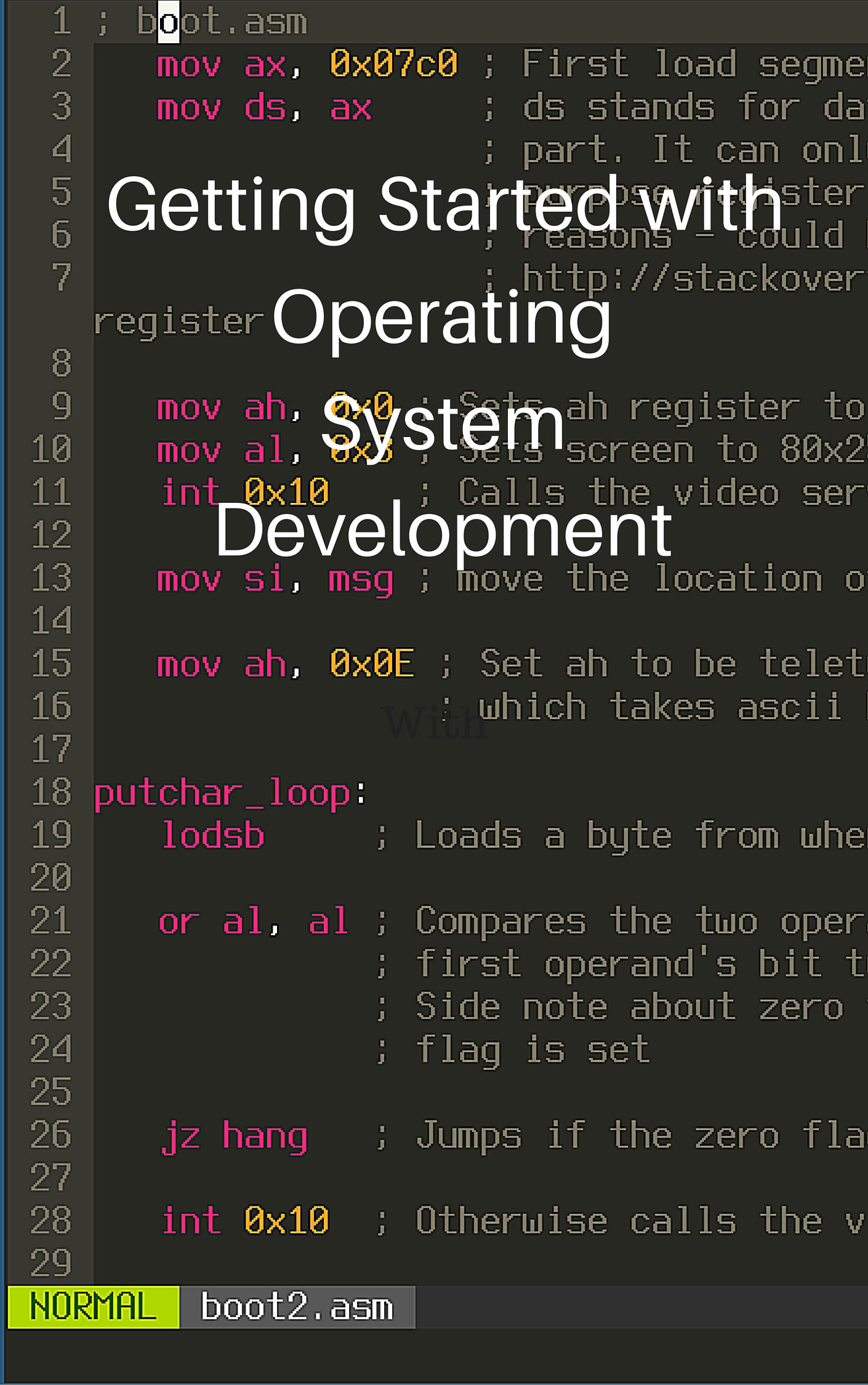How To Install Python on Windows
This tutorial will teach you how to install the Python programming language on Windows. Python is a great programming language to learn because it offers many great libraries that can help you build the programs you want to easily. It also has a multitude of documentation available for you to utilize when programming complex projects.
Table of Contents
Finding the Right Download
First, you should go to the Python website. It should show up in your URL bar as something like this:

Make sure that you see the green lock to the left of the url with the words
Python Software Foundation because that signifies that this website is
officially sanctioned by the organization that develops Python.
Hover over the downloads link in the navigation bar, and click on the Windows link provided.
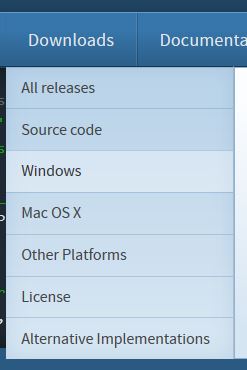
Once the page has loaded, you should see the following links below:
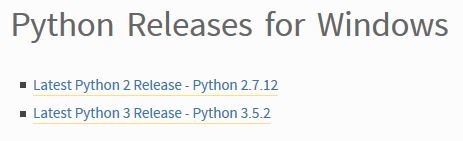
Click the link which has the words Latest Python 3 Release.
This will take you to a page which has the following table:
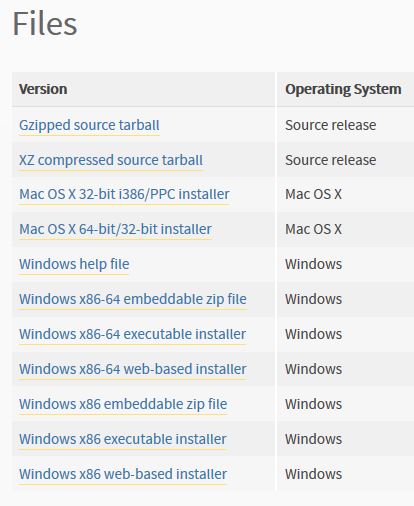
Select Windows x86-64 executable installer if you have a 64-bit computer.
Select Windows x86 executable installer if you have a 32-bit computer.
A download dialog should pop up on your screen:
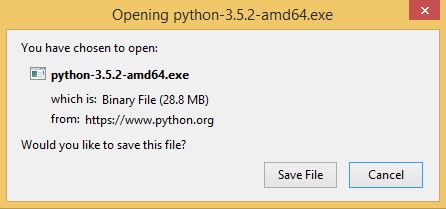
Click Save File because you’ll want to run it later to install Python.
After it has finished downloading, select the download from the dropdown menu in your browser to start installing Python.
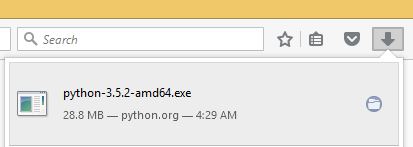
Installing Python
This screen should come up after running the download:
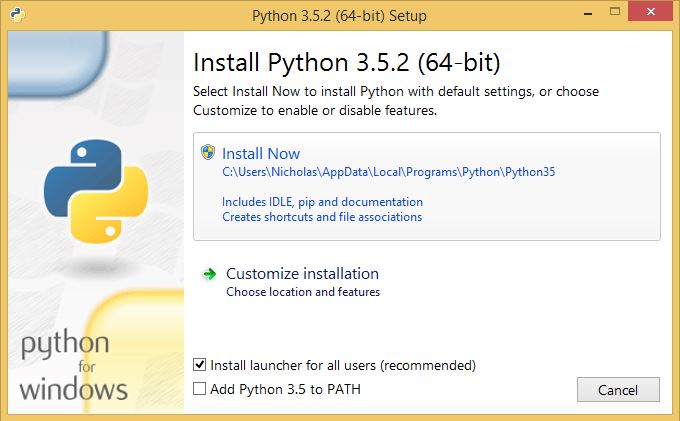
Be sure to have the checkbox titled, Add Python to PATH, checked:

Now click Install Now to start the installation.
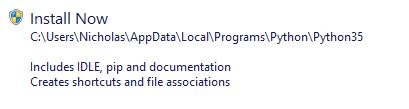
A window may pop up asking whether you want to allow the installation access to your hard drive. Click yes because you want to install Python.
The Python installer should show its progress like this:
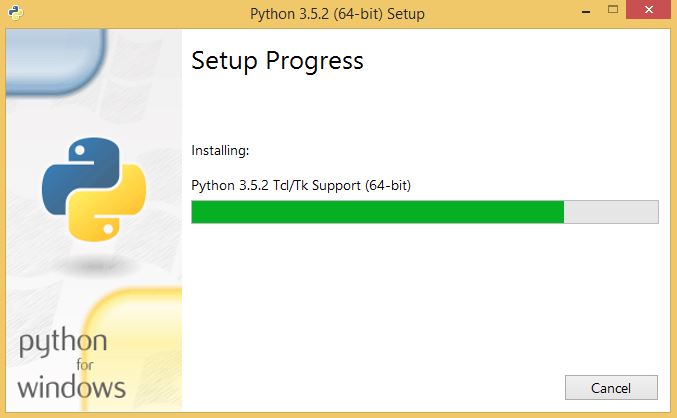
Congratulations! If you see a window like the one below, your Python installation is finished!
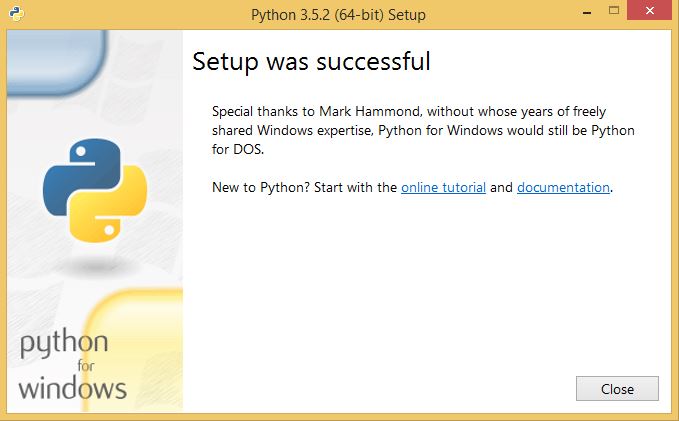
Click Close to exit the installer.
Conclusion
You now have a powerful programming language available to use on your computer. It has many libraries that you could use to make games, websites, and applications – all within the same easy-to-use language. Let me know in the comments what you’re using Python for!
Join me in learning about how computers work
Just enter your email into the box below. You'll also receive my free 12 page guide, Getting Started with Operating System Development, straight to your inbox just for subscribing.